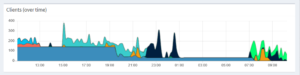net config server /autodisconnect:-1
Category: Technik
Mariadb Current storage engine recommendations based on workload
- Read-heavy workloads: Aria
- General-purpose: Aria
- ACID: InnoDB
- Write-heavy workloads: MyRocks
- Compression: MyRocks
- Sharded: Spider
- Analytical workloads: MariaDB ColumnStore
RedDot / Opentext Language variants for page / Sprachvarianten
VBS Script
Function getAvailableLanguageVariantsForPage(callingPageGuid)
dim XMLString
dim resXML
dim xmlDoc
dim xmlNodeList
dim i
XMLString = "<IODATA loginguid='" & session("LoginGuid") & "' sessionkey='" & session("SessionKey") & "'>" & _
"<PROJECT>" & _
"<LANGUAGEVARIANTS action='pageavailable' pageguid='"&callingPageGuid&"' />" & _
"</PROJECT>" & _
"</IODATA>"
resXML = objIO.ServerExecuteXml(XMLString, sError)
Set xmlDoc = server.CreateObject( "Msxml2.DOMDocument.4.0" )
xmlDoc.loadXML( resXML )
Set xmlNodeList = xmlDoc.getElementsByTagName( "LANGUAGEVARIANT" )
For i = 0 To( xmlNodeList.Length - 1 )
strAvailableInLanguageVariant = strAvailableInLanguageVariant & xmlNodeList.Item(i).getAttribute( "guid" )
' strAvailableInLanguageVariantName = xmlNodeList.Item(i).getAttribute( "language" )
Next
Set xmlDoc = Nothing
Set xmlNodeList = Nothing
End Function
RedDot / Opentext Render Tags Action
String Trim Kürzen
<%!! Escape:HtmlEncode(Context:CurrentIndex.Page.Elements.GetElement(hdl_headline).Value.PadRight(Int:15).Substring(Int:0, Int:15).Trim().Remove(Int:1, Int:3).ToUpper().Equals(String:test).ToString().Length.ToString()) !!%>
Get file extension / Dateiendung ermitteln
<%!! Escape:Text(<%att_med_pdf_filename%>.Substring(Escape:Text(<%att_med_pdf_filename%>).LastIndexOf(.)) !!%>
Enable hibernate / suspend to disk on Windows 10
I don’t know why, but the admins tend to disable hibernate via group policies from time to time. It is pretty simple to enable, but you need admin permissions.
This script first forces UAC and then enables hibernation.
@echo off
:: BatchGotAdmin
:-------------------------------------
REM --> Check for permissions
>nul 2>&1 "%SYSTEMROOT%\system32\cacls.exe" "%SYSTEMROOT%\system32\config\system"
REM --> If error flag set, we do not have admin.
if '%errorlevel%' NEQ '0' (
echo Requesting administrative privileges...
goto UACPrompt
) else ( goto gotAdmin )
:UACPrompt
echo Set UAC = CreateObject^("Shell.Application"^) > "%temp%\getadmin.vbs"
echo UAC.ShellExecute "%~s0", "", "", "runas", 1 >> "%temp%\getadmin.vbs"
"%temp%\getadmin.vbs"
exit /B
:gotAdmin
if exist "%temp%\getadmin.vbs" ( del "%temp%\getadmin.vbs" )
pushd "%CD%"
CD /D "%~dp0"
:--------------------------------------
powercfg.exe /hibernate on
Deutsche Anführungszeichen in LateX
Die richtigen Anführungszeichen, nämlich am Anfang unten und am Ende oben.
% Deutsche Anführungszeichen
\let\oldquote'
\newif\ifquoteopen
\catcode`\'=\active
\makeatletter
\DeclareRobustCommand*{'}{%
\@ifnextchar'{%
\ifquoteopen
\global\quoteopenfalse\grqq\expandafter\@gobble
\else
\global\quoteopentrue\glqq\expandafter\@gobble
\fi
}{\oldquote}%
}
\makeatother
Im Text dann je zwei einfache Anführungszeichen am Anfang und am Ende ”So”
Windows 10 calc.exe missing
For some reason there wasn’t calc.exe on a fresh installed Windows 10. It can be fixed. Open a Powershell as Adminstrator
Get-AppxPackage -AllUsers -Name Microsoft.WindowsCalculator | %{Add-AppxPackage -Register "$($_.InstallLocation)\appxmanifest.xml" -DisableDevelopmentMode}
JavaScript loop / foreach an object
Coming from PHP I wondered how do to a simple foreach() in JavaScript.
function loopObject($object) {
for (const [$key, $value] of Object.entries($object)) {
// dome something
}
}Not that once I found the entries function. Why I use the dollar sign $ for the variables? It is a habit and easier to read and it avoids conflicts with language reserved words.
git branch delete useless
Over the time the local git branches may pile up and are no longer used after merging. A cleanup can help with that.
git branch | grep -v "master" | grep -v "development" |grep -v ^* | xargs git branch -D;
Have fun!
Influxdb 2.0 lessons learned
I played a bit with influxdb version 2.0.0, telegraf client and two of my raspberry pies.
On my oldest pi a 1 B+ the telegraf client caused too much performance issues on that light weight single CPU and 480 MB of usable RAM. So I chose a simple bash script with curl to send the CPU temperature to influxdb.
#!/bin/bash
timestamp=$(date +%s)
temp=$(vcgencmd measure_temp)
curl -XPOST \
"https://flux.example.com/api/v2/write?org=none&bucket=pihole&precision=s" \
--header "Authorization: Token asas==" \
--data-raw "cpu-temperature,host=pihole ${temp//\'C/} ${timestamp}"
At first I was running influxdbd by hand. But I didn’t want the usual port of 9999 of the alpha version and I also wanted SSL encryption when I log into the backend. Pretty easy with the already running apache on that server.
<VirtualHost *:443> ServerName flux.example.com DocumentRoot /var/www/empty <Directory /var/www/empty> Options Indexes FollowSymLinks AllowOverride None Require all granted </Directory> ProxyPass / http://localhost:9999/ ProxyPassReverse / http://localhost:9999/ SSLEngine on SSLCertificateFile fullchain.pem SSLCertificateKeyFile privkey.pem </VirtualHost>
so far so good. Starting the influxdb by hand after a reboot or failing isn’t an option. So I created by on systemd service file
sudo $EDITOR /lib/systemd/system/influxdb2.service
[Unit] Description=InfluxDB 2.0 service file. Documentation=https://v2.docs.influxdata.com/v2.0/get-started/ After=network-online.target [Service] User=influx Group=influx ExecStart=/usr/local/bin/influxd Restart=on-failure [Install] WantedBy=multi-user.target
Do not forget to enable it :D sudo systemctl enable influxdb2
So far I made one observation. The telegraf client is doing a lot of DNS requests through the network. If I’m not wrong it does it for every request. If you look at the graphic you see that the bottom a big blue line. That is the DNS requests from telegraf. At some point around 20:00 You see a drop. Well there I change the flush interval to 120 seconds. Later at round 7:30 I wrote the IP and host name into /etc/hosts and the “noise” was gone. That is something you maybe want to do in your devices, too to save some bandwidth and energy.
Archive for category Technik
Archives by Month:
- October 2025
- September 2025
- May 2025
- March 2025
- February 2025
- January 2025
- December 2024
- November 2024
- October 2024
- August 2024
- April 2024
- January 2024
- December 2023
- November 2023
- July 2023
- May 2023
- April 2023
- March 2023
- February 2023
- January 2023
- December 2022
- October 2022
- September 2022
- August 2022
- July 2022
- May 2022
- March 2022
- February 2022
- November 2021
- October 2021
- September 2021
- August 2021
- July 2021
- June 2021
- May 2021
- February 2021
- January 2021
- August 2020
- July 2020
- June 2020
- April 2020
- January 2020
- December 2019
- November 2019
- October 2019
- May 2019
- April 2019
- March 2019
- January 2019
- October 2018
- August 2018
- June 2018
- April 2018
- March 2018
- February 2018
- November 2017
- June 2017
- April 2017
- February 2017
- January 2017
- November 2016
- September 2016
- May 2016
- February 2016
- September 2015
- August 2015
- July 2015
- May 2015
- April 2015
- March 2015
- February 2015
- January 2015
- December 2014
- November 2014
- July 2014
- June 2014
- April 2014
- January 2014
- December 2013
- August 2013
- July 2013
- June 2013
- May 2013
- April 2013
- February 2013
- January 2013
- December 2012
- November 2012
- October 2012
- August 2012
- July 2012
- June 2012
- April 2012
- March 2012
- February 2012
- January 2012
- December 2011
- November 2011
- October 2011
- September 2011
- August 2011
- July 2011
- June 2011
- May 2011
- April 2011
- March 2011
- February 2011
- January 2011
- December 2010
- November 2010
- October 2010
- September 2010
- August 2010
- July 2010
- June 2010
- May 2010
- April 2010
- March 2010
- February 2010
- January 2010
- December 2009
- November 2009
- October 2009
- September 2009